
The maintenance and create screen
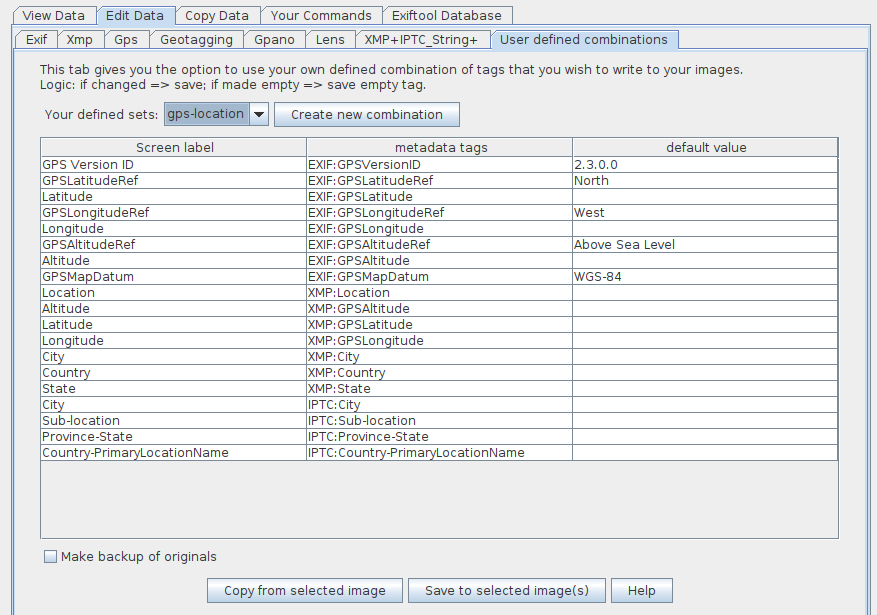
The Edit screen where you use your defined metadata sets to write those tags to your images.
 The maintenance and create screen | 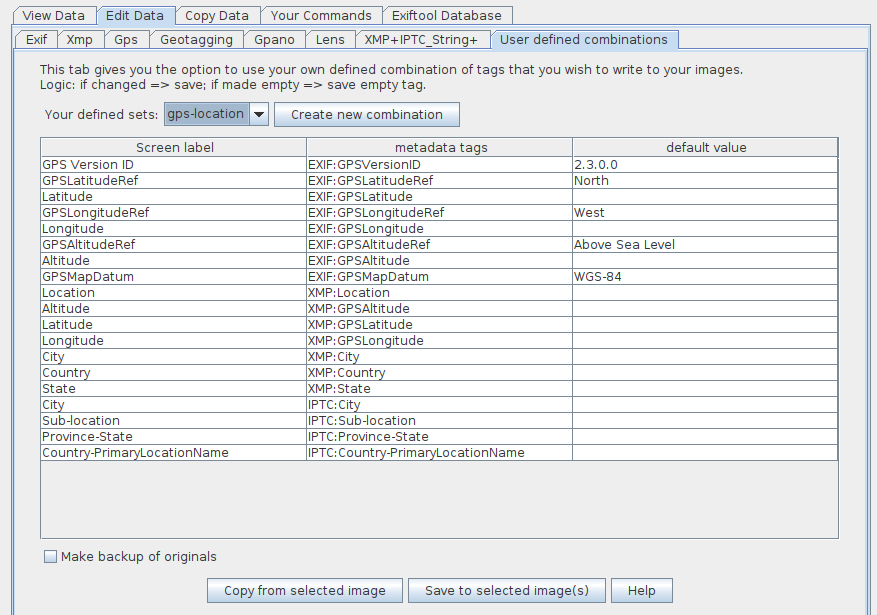 The Edit screen where you use your defined metadata sets to write those tags to your images. |
The below video shows: